Import Package
1. To import package to iFoundry, navigate to the main menu, and under ‘Launch’ click on Import Package.
2. In the Plan Package window, click on ‘+’ icon to import a new plan package.

3. Under Basic Details, provide information such as Name and Package Name.

4. Click on the ‘+’ icon to input information pertaining to where the package must be imported from.

5. On clicking ‘+’, a new column is created in the grid where the following information must be provided.

Plan Name: Choose the appropriate Plan as appearing in the drop-down list.
Based on: Based on the selection made above, the parent plan over which the plan has been selected appears by default.
Import Type: iFoundry allows the user to import all the content pertaining to the package.
Workspace Name: Input the desired name of the Workspace.
Initiative Name: Input the desired name of the Initiative.
6. Upon providing all the information from where the package must be imported, click on Import Plans.
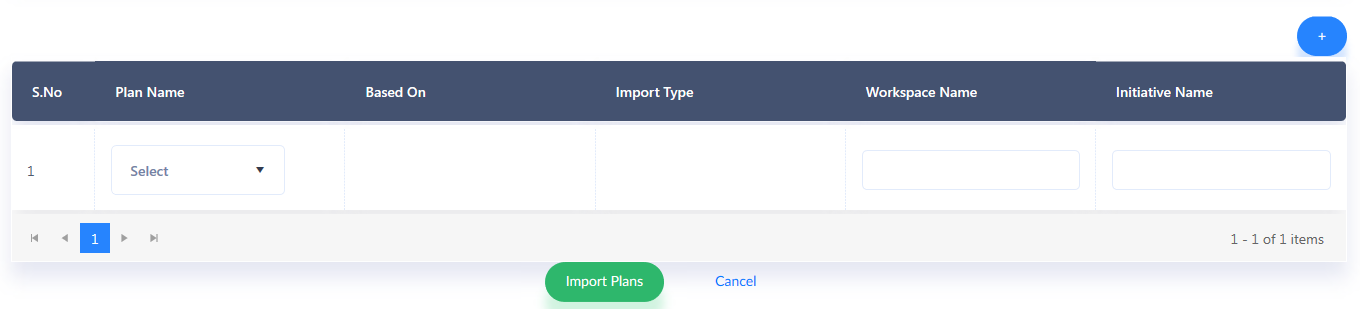
7. The package is now imported and appears in the list of Packages as seen in the Import Package page.